

Infrastructure as Code (IaC) is a methodology for managing and provisioning IT infrastructure through code, rather than manual configuration. This approach allows for automation, version control, and collaboration, making it easier to manage and scale infrastructure.
The history of IaC dates back to the early days of cloud computing, when companies began to realize the benefits of using code to manage their infrastructure. In 2009, Amazon Web Services (AWS) introduced CloudFormation, which allowed users to define their infrastructure in JSON or YAML templates. This was a significant step forward in the evolution of IaC, as it allowed users to automate the provisioning and management of their infrastructure on the AWS platform.
Since then, many other companies have followed suit, introducing their own IaC platforms and providers. Some examples include:
-
Terraform, an open-source tool developed by Hashicorp, which allows users to define and provision infrastructure across multiple cloud providers, including AWS, Azure, and Google Cloud Platform.
-
Ansible, an open-source automation tool developed by Red Hat, which allows users to automate the provisioning and management of infrastructure, as well as application deployment and configuration management.
-
Puppet, an open-source configuration management tool that allows users to define and manage the configuration of their infrastructure using a declarative language.
The benefits of using IaC are many. By using code to manage infrastructure, teams can easily version and track changes to their infrastructure, making it easier to roll back to a previous state if necessary. Additionally, IaC allows for the automation of repetitive tasks, such as the creation and destruction of resources, which can save time and reduce the risk of human error.
Furthermore, IaC allows for collaboration among teams by providing a centralized and version controlled repository for infrastructure. This makes it easier for teams to share and reuse infrastructure code, and to ensure that all teams are working with the same version of the infrastructure.
In conclusion, Infrastructure as Code (IaC) is a methodology that allows for the management and provisioning of IT infrastructure through code. The benefits of IaC include automation, version control, and collaboration, making it easier to manage and scale infrastructure. There are many IaC providers and platforms available, such as Terraform, Ansible, and Puppet, which have made it easier for teams to adopt this methodology. Overall, IaC is an essential tool for managing modern IT infrastructure and allows teams to manage their infrastructure with more efficiency, reliability and security.

Infrastructure as Code (IaC) is a method of managing and provisioning IT infrastructure through code, rather than manual configuration. This approach allows for automated provisioning, scaling, and management of resources, making it an essential tool for organizations that rely on cloud computing. One of the most popular platforms for IaC is Azure, Microsoft's cloud computing platform. One of the most popular IaC tools is Terraform, an open-source tool that allows users to define and provision infrastructure resources across multiple cloud providers, including Azure.
When using Terraform with Azure, users can define their infrastructure resources in Terraform configuration files, known as "Terraform modules." These modules can be written in HashiCorp Configuration Language (HCL), which is easy to read and understand. Once the modules are defined, Terraform can be used to provision and manage these resources on Azure. This includes creating virtual machines, storage accounts, and other resources, as well as making updates to existing resources.
Terraform also allows for version control of infrastructure resources, enabling users to track changes to their infrastructure over time and roll back to previous versions if needed. Additionally, Terraform can be integrated with other tools, such as Azure DevOps, for even more efficient resource management.
Overall, using Terraform with Azure allows for a more streamlined and efficient approach to managing infrastructure resources on the cloud. With its powerful automation capabilities and integration with other tools, Terraform can help organizations reduce costs and improve the reliability and scalability of their infrastructure.
(Reference: https://www.terraform.io/docs/providers/azurerm/)

Terraform is an open-source infrastructure as code (IAC) tool that enables users to define, provision, and manage infrastructure resources using a simple, declarative programming language. It supports a wide range of resource types, including virtual machines, databases, and networking components, and can be used to provision resources on various cloud providers, such as AWS, GCP, and Azure, as well as on-premises and other environments.
One of the key benefits of using Terraform is its ability to manage infrastructure resources across multiple providers and environments in a consistent and repeatable manner. This allows teams to standardize their infrastructure and reduce the risk of configuration drift, which can lead to issues such as security vulnerabilities or service outages. Additionally, Terraform's infrastructure as code approach allows for version control, testing, and collaboration on infrastructure changes, similar to how software development teams work.
Terraform uses a simple, declarative syntax to define infrastructure resources in a configuration file called a Terraform configuration. These configuration files are written in HashiCorp Configuration Language (HCL) and describe the desired state of the resources. Terraform uses this configuration to determine what changes need to be made to bring the current state of the resources in line with the desired state.
One of the core concepts of Terraform is the "state" of the resources it manages. The state is a representation of the actual state of the resources and is stored in a state file. This file is used to track the current state of the resources and is updated each time Terraform makes a change. This allows Terraform to understand which resources it created, and to do so, it uses the state file to compare the current state with the desired state and make the necessary changes.
Another core concept is the "module" which is a collection of Terraform configuration files that are organized together to provide a specific set of functionality. Modules can be used to create reusable, modular infrastructure components that can be shared among multiple teams and projects. This allows teams to standardize their infrastructure and reduce the time and effort required to create and maintain complex infrastructure.
Terraform also provides a number of advanced features, such as the ability to create and manage dependencies between resources, and to create and manage infrastructure at scale. This makes it an ideal tool for teams that need to manage large, complex infrastructure environments.
In summary, Terraform is an open-source infrastructure as code tool that enables users to define, provision, and manage infrastructure resources in a consistent and repeatable manner. It supports a wide range of resource types and can be used to provision resources on various cloud providers and other environments. Its ability to manage infrastructure resources across multiple providers and environments, version control, testing and collaboration on infrastructure changes, as well as the ability to create reusable, modular infrastructure components make it an ideal tool for teams that need to manage large, complex infrastructure environments.

Visual Studio Code (VSCode) is a popular code editor that can be used to write and manage code in a variety of programming languages. The following is a guide on how to download and install VSCode on your machine:
-
Go to the Visual Studio Code website (https://code.visualstudio.com/)
-
Click on the "Download" button to download the installer for your operating system (Windows, macOS, or Linux)
-
Once the download is complete, open the installer and follow the prompts to complete the installation.
On Windows:
-
Double-click on the installer file to start the installation process.
-
Follow the prompts to complete the installation.
On MacOS:
-
Open the downloaded .dmg file.
-
Drag the VSCode icon to the Application folder
-
Right-click on the VSCode icon and choose open, this will open the first time setup and you'll need to give permissions to run the software.
chmod +x <filename>.deb
-
Run the installer using the following command:
sudo dpkg -i <filename>.deb
Once the installation is complete, you can launch VSCode from the Start menu (Windows) or the Applications folder (macOS and Linux).
In summary, downloading and installing Visual Studio Code is a straightforward process that can be completed by visiting the VSCode website, downloading the installer for your operating system, and following the prompts to complete the installation. The process slightly differs for each operating system, but the overall process remains the same.
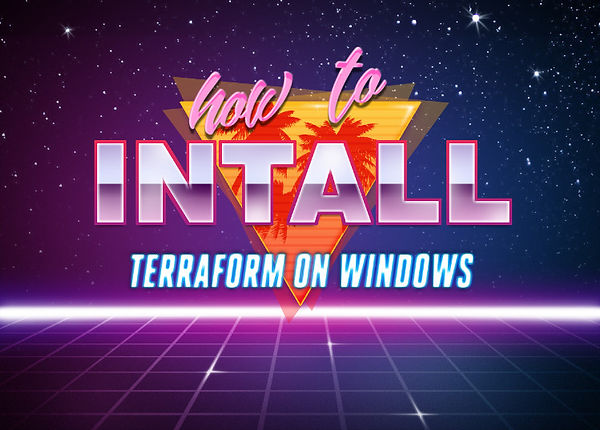
Installing Terraform on Windows for PowerShell is a straightforward process. Here is a step-by-step guide to get you started:
-
Download the Terraform executable for Windows from the official website (https://www.terraform.io/downloads.html). Make sure to select the correct version for your operating system.
-
Once the download is complete, open the executable file and follow the prompts to install Terraform on your system. This should only take a few minutes.
-
After the installation is complete, open PowerShell and check that Terraform is properly installed by running the command terraform -v. This should display the version of Terraform that is currently installed on your system.
-
Next, you'll need to set the environment variable for Terraform. In PowerShell, run the command $env:Path += ";C:\Program Files\Terraform". This will add the Terraform executable to the system's PATH, allowing you to run Terraform commands from any directory in PowerShell.
-
You can now run Terraform commands in PowerShell. For example, to initialize a new Terraform project, navigate to the directory where you want to create the project, and run the command terraform init. This will download the necessary provider plugins and initialize the project.
-
Once the Terraform project is initialized, you can use the terraform plan command to create an execution plan for your infrastructure, and the terraform apply command to apply the plan and create the infrastructure.
-
To destroy the infrastructure created by Terraform, you can use the terraform destroy command. This will remove all resources created by Terraform.
That's it! You have now successfully installed Terraform on Windows for PowerShell and you can start managing your infrastructure using Terraform. Remember, Terraform uses a configuration file (with .tf extension) to define the infrastructure you want to create, so make sure to read the documentation and learn the syntax of the HashiCorp Configuration Language (HCL).
Additionally, you can use the terraform command line options to customize the behavior of terraform. For example, you can use the -var and -var-file options to pass variables to your terraform configurations.
And, you can use the terraform state command to manage your terraform state files.
You can also use the terraform providers command to manage the providers you use in your terraform configurations.
Remember, it is always a good practice to version control your terraform configuration files to track the changes made to your infrastructure over time

In this guide, we will walk through the process of configuring Visual Studio Code (VSCode) to use Terraform with Azure. This guide assumes that you already have VSCode installed on your machine and an Azure account set up.
-
Install the Azure Terraform extension: The first step is to install the Azure Terraform extension in VSCode. To do this, open VSCode, go to the Extensions tab, and search for "Azure Terraform" in the marketplace. Click on the "Azure Terraform" extension and then click the "Install" button. Once the installation is complete, you will need to reload VSCode.
-
Authenticate with Azure: To authenticate with Azure, you will need to use the Azure CLI. To install the Azure CLI, you can use the following command:
az login
Once you have the Azure CLI installed, you can use it to log in to your Azure account by running the command above and following the prompts. This will allow you to connect your VSCode environment to your Azure subscription.
-
Create a new Terraform configuration file: In VSCode, create a new file with the ".tf" file extension. This file will contain your Terraform configuration and you can begin writing the HashiCorp Configuration Language (HCL) code that defines the resources you want to create in Azure.
For example, the following code creates an Azure resource group and a virtual machine within that resource group:
resource "azurerm_resource_group" "example" {
name = "example-rg"
location = "West US"
}
resource "azurerm_virtual_machine" "example" {
name = "example-vm"
location = azurerm_resource_group.example.location
resource_group_name = azurerm_resource_group.example.name
...
}
-
Validate your Terraform configuration: Now that your Terraform configuration is connected to your Azure subscription, you can use the Azure Terraform extension to validate your configuration and see any errors or issues. To do this, press "Ctrl + Shift + P" to open the command palette and select "Azure Terraform: Validate".
-
Apply the changes: To apply the changes, you can run the "Azure Terraform: Apply" command. This will create or update the resources defined in your configuration based on the state file. It is also possible to run "Azure Terraform: Plan" which shows you the changes that will happen before applying them.
-
Use Git integration: It is also important to note that you can use VSCode's built-in Git integration to track changes to your Terraform configuration files and collaborate with other team members. This allows you to version control your infrastructure and roll back changes if necessary.
In summary, Visual Studio Code in combination with the Azure Terraform extension provides a powerful development environment for provisioning and managing Azure resources using Terraform. To configure VSCode for use with Terraform and Azure, you need to install the Azure Terraform extension, authenticate with Azure using the Azure CLI, create a new Terraform configuration file, validate the configuration and apply the changes. Additionally, you can use VSCode's built-in Git integration to track changes and collaborate with other team members.

Terraform is a powerful tool for provisioning and managing infrastructure as code. One of the core features of Terraform is the state file, which is used to store information about the infrastructure that has been created and managed by Terraform. In this article, we will discuss the use of the state file in Terraform and provide examples of how it can be used to manage infrastructure.
The state file, by default, is named "terraform.tfstate" and is used to store information about the resources that Terraform has created and managed. This includes information such as the current state of the resources, their metadata, and any outputs that have been defined. The state file is stored in a JSON format, which allows it to be easily parsed and read by other tools.
One of the main uses of the state file is to keep track of the current state of the infrastructure that Terraform is managing. This allows Terraform to compare the current state of the infrastructure to the desired state defined in the Terraform configuration files. If there are any discrepancies between the two, Terraform will automatically make the necessary changes to bring the infrastructure into the desired state.
Another use of the state file is to store metadata about the resources that have been created. This includes information such as the ID of the resources, their IP addresses, and any other relevant information. This metadata can be used to reference resources in other Terraform configuration files, making it easier to manage and maintain the infrastructure.
The state file can also be used to store outputs from Terraform. Outputs are values that are generated by Terraform and can be used by other tools or scripts. For example, an output could be the IP address of a newly created EC2 instance. This IP address could then be passed to a script that configures the instance, allowing for automated provisioning and configuration of the infrastructure.
In conclusion, the state file in Terraform is an essential tool for managing infrastructure as code. It is used to store information about the current state of the infrastructure, metadata about the resources that have been created, and outputs that can be used by other tools or scripts. By using the state file, Terraform can automatically bring the infrastructure into the desired state and make it easier to manage and maintain.

Here are a few examples of how the Terraform state file can be used to manage infrastructure:
-
Managing multiple environments: The state file can be used to manage infrastructure in multiple environments, such as development, staging, and production. By using different state files for each environment, Terraform can ensure that the correct resources are created and configured in each environment.
-
Collaboration: The state file can be used to facilitate collaboration between multiple team members. By using a centralized state file, multiple team members can work on the same infrastructure and ensure that the state remains consistent.
-
Remote state storage: The state file can be stored remotely, such as in an S3 bucket. This allows for centralized storage and management of the state file, and can also be used for disaster recovery.
-
Importing existing resources: The state file can be used to import existing resources into Terraform. This allows Terraform to manage resources that were created outside of Terraform and ensure that the state remains consistent.
-
State locking: The state file can be locked to prevent multiple users from making changes to the state at the same time. This can be done using the built-in state locking feature of Terraform, or by using a remote state storage backend that supports state locking.
-
State data reference: The state file can be used to reference data from other resources in terraform configuration, for example, you can use the state file to reference the IP address of a previously created EC2 instance and use that IP address as an input for creating a security group.
In all these examples, the state file plays a crucial role in managing infrastructure, keeping track of the current state of the resources, and allowing Terraform to make the necessary changes to bring the infrastructure into the desired state.

A Terraform state file for an Azure resource typically has a JSON format and contains information about the resources that have been created, their current state, and their desired state as defined in your Terraform configuration files.
Here is an example of a Terraform state file for an Azure virtual machine resource:
{
"version": 3,
"terraform_version": "0.12.29",
"serial": 2,
"lineage": "c5b2b2d5-5f5f-4e32-b5b5-d8a6a6f3f3a3",
"modules": [
{
"path": [
"root"
],
"outputs": {},
"resources": {
"azurerm_virtual_machine.example": {
"type": "azurerm_virtual_machine",
"depends_on": [
"azurerm_network_interface.example"
],
"primary": {
"id": "/subscriptions/00000000-0000-0000-0000-000000000000/resourceGroups/example-rg/providers/Microsoft.Compute/virtualMachines/example-vm",
"attributes": {
"id": "/subscriptions/00000000-0000-0000-0000-000000000000/resourceGroups/example-rg/providers/Microsoft.Compute/virtualMachines/example-vm",
"name": "example-vm",
"resource_group_name": "example-rg",
"storage_image_reference": {
"id": "/subscriptions/00000000-0000-0000-0000-000000000000/resourceGroups/example-rg/providers/Microsoft.Compute/images/example-image",
"publisher": "example-publisher",
"offer": "example-offer",
"sku": "example-sku",
"version": "latest"
},
"storage_os_disk": {
"name": "example-os-disk",
"vhd_uri": "https://example.blob.core.windows.net/vhds/example-os-disk.vhd",
"caching": "ReadWrite",
"create_option": "FromImage"
},
"os_profile": {
"computer_name": "example-vm",
"admin_username": "example-username",
"admin_password": "example-password"
},
"network_interface_ids": [
"/subscriptions/00000000-0000-0000-0000-000000000000/resourceGroups/example-rg/providers/Microsoft.Network/networkInterfaces/example-nic"
],
"vm_size": "Standard_DS1_v2"
},
"meta": {
"schema_version": "1.0.0"
},
"tainted": false
}
}
}
}
]
]
This state file contains information about a single virtual machine resource, including its ID, name, resource group name, image reference, OS disk, OS profile, network interface IDs, and VM size. The state file also includes metadata about the state file itself.

To examine a state file in Terraform for an Azure resource, you can use the terraform show command followed by the path to the state file.
For example, if your state file is located at "path/to/terraform.tfstate", you can use the following command to view the contents of the state file
:
terraform show path/to/terraform.tfstate
This command will output the contents of the state file in a human-readable format. You can also use the -json flag to output the contents in JSON format
terraform show -json path/to/terraform.tfstate
It's also possible to use the terraform state command,
terraform state list
terraform state show <resource_name>
You can also use the state file to inspect the current values of your resources, or you can use the terraform state pull command to export the state to a JSON file and inspect it using a tool like jq.
terraform state pull > state.json
cat state.json | jq
It is important to note that the state file should be treated as sensitive information, as it contains information about the resources in your infrastructure and should be kept secure.

Terraform is a powerful tool for managing infrastructure as code. One popular platform for deploying infrastructure is Microsoft Azure. In this article, we will provide an overview of how to use Terraform to configure and deploy resources in Azure.
First, you will need to set up an Azure account and create a service principal with permissions to manage resources in your subscription. You can follow the instructions in the Azure documentation to do this. Once you have your service principal credentials, you will need to configure Terraform to use them. You can do this by adding the following block to your Terraform configuration:
provider "azurerm" {
subscription_id = "your_subscription_id"
client_id = "your_client_id"
client_secret = "your_client_secret"
tenant_id = "your_tenant_id"
}
With the Azure provider configured, you can now start defining resources in your Terraform configuration. The Azure provider supports a wide range of resource types, including virtual machines, storage accounts, and virtual networks. Here is an example of how to create a virtual machine using Terraform:
resource "azurerm_virtual_machine" "example" {
name = "example"
location = "West US"
resource_group_name = "example"
network_interface_ids = [azurerm_network_interface.example.id]
vm_size = "Standard_DS1_v2"
storage_image_reference {
publisher = "Canonical"
offer = "UbuntuServer"
sku = "20.04-LTS"
version = "latest"
}
storage_os_disk {
name = "example"
caching = "ReadWrite"
create_option = "FromImage"
managed_disk_type = "Standard_LRS"
}
os_profile {
computer_name = "example"
admin_username = "admin"
admin_password = "secret"
}
os_profile_linux_config {
disable_password_authentication = false
}
}
This is just a simple example, and there are many more options and resources that you can configure with Terraform. Here are some links to the Azure documentation and examples to help you get started:
-
Azure Provider documentation: https://www.terraform.io/docs/providers/azurerm/index.html
-
Azure Provider examples: https://github.com/terraform-providers/terraform-provider-azurerm/tree/main/examples
-
Azure documentation: https://docs.microsoft.com/en-us/azure/
With Terraform, you can easily manage and provision resources in Azure, and automate the process of creating, updating, and deleting resources. This can help you save time and reduce the risk of errors when deploying infrastructure in Azure.

Terraform is a popular tool for provisioning infrastructure on various cloud platforms, including Microsoft Azure. One of the key features of Terraform is its use of configuration files, which define the resources that should be created and managed on Azure. In this article, we will take a closer look at how to use Terraform configuration files to provision resources on Azure.
Before diving into the details of Terraform configuration files, it's important to understand the basic structure of a Terraform configuration file. A Terraform configuration file is a text file that uses the HashiCorp Configuration Language (HCL) syntax. The file is divided into sections, known as blocks, which each represent a specific resource or module. Each block begins with a keyword, such as "resource" or "module", and is followed by a series of key-value pairs that define the properties of the resource or module.
Here's an example of a simple Terraform configuration file that creates a virtual machine (VM) on Azure:
provider "azurerm" {
version = "2.32.0"
features {}
}
resource "azurerm_resource_group" "example" {
name = "example-rg"
location = "East US"
}
resource "azurerm_virtual_machine" "example" {
name = "example-vm"
location = azurerm_resource_group.example.location
resource_group_name = azurerm_resource_group.example.name
network_interface_ids = [azurerm_network_interface.example.id]
vm_size = "Standard_DS1_v2"
storage_image_reference {
publisher = "Canonical"
offer = "UbuntuServer"
sku = "20.04-LTS"
version = "latest"
}
storage_os_disk {
name = "myosdisk"
caching = "ReadWrite"
create_option = "FromImage"
managed_disk_type = "Standard_LRS"
}
os_profile {
computer_name = "hostname"
admin_username = "testadmin"
admin_password = "Password1234!"
}
os_profile_linux_config {
disable_password_authentication = false
}
}
This configuration file creates an Azure resource group named "example-rg" in the "East US" region, and then creates a VM named "example-vm" within that resource group. The VM is created using an Ubuntu 20.04 LTS image, and its size is set to "Standard_DS1_v2". The VM is also configured with a custom hostname, admin username, and admin password.
In addition to creating resources, Terraform configuration files can also be used to manage existing resources. For example, here's a configuration file that updates the size of an existing VM:
provider "azurerm" {
version = "2.32.0"
features {}
}
resource "azurerm_virtual_machine" "example" {
name = "example-vm"
resource_group_name = "example-rg"
vm_size = "Standard_DS2_v2"
}
This configuration file updates the VM

Terraform is a powerful tool for provisioning and managing infrastructure on various cloud platforms. One of the key features of Terraform is its use of providers, which are plugins that allow Terraform to interact with specific cloud providers and their APIs. In this article, we will take a closer look at how Terraform providers work and how to use them to manage resources on different cloud platforms.
A Terraform provider is a plugin that allows Terraform to interact with a specific cloud provider's API. Each provider is responsible for understanding the API of the cloud provider it supports and translating Terraform's configuration language into API calls. This allows Terraform to create, update, and delete resources on the cloud provider using a single, consistent configuration syntax.
To use a provider in Terraform, you must first declare it in your configuration file using the "provider" block. The provider block specifies the provider name, along with any provider-specific configuration options. For example, the following configuration declares the Azure provider:
provider "azurerm" {
version = "2.32.0"
features {}
}
This provider block can be used to create and manage resources on Azure platform like creating virtual machines, storage accounts, load balancers, etc
Once the provider is declared, you can use Terraform's resource blocks to create, update, and delete resources on the cloud provider. Each resource block corresponds to a specific resource type, such as a virtual machine or a storage account, and defines the properties of that resource. For example, the following resource block creates a virtual machine on Azure:
resource "azurerm_virtual_machine" "example" {
name = "example-vm"
location = "East US"
resource_group_name = "example-rg"
vm_size = "Standard_DS1_v2"
storage_image_reference {
publisher = "Canonical"
offer = "UbuntuServer"
sku = "20.04-LTS"
version = "latest"
}
}
In summary, Terraform providers are an essential component of Terraform's infrastructure as code approach. They allow Terraform to interact with specific cloud provider's APIs, enabling users to create, update, and delete resources on different cloud platforms with a single, consistent configuration syntax. With a wide range of providers available, Terraform makes it easy to manage infrastructure across multiple cloud platforms and providers.

To get started with using Terraform to manage Azure resources, the first step is to initialize the Azure provider in your Terraform configuration. This can be done by running the "terraform init" command in your command-line interface, with the necessary authentication credentials and subscription information provided.
The "terraform init" command is used to initialize a working directory containing Terraform configuration files. This command will automatically download and install any necessary providers, as well as initialize the backend for storing the Terraform state file.
When initializing the Azure provider, it is important to provide the necessary authentication credentials, such as an Azure service principal or a managed identity, and the subscription ID for the Azure subscription you wish to use. This can be done by setting the appropriate environment variables or by providing them as command-line arguments.
Once the Azure provider has been initialized, you can begin creating and managing Azure resources through Terraform. This can include things like virtual machines, storage accounts, and virtual networks. By using Terraform's declarative configuration files, you can easily version control your infrastructure and ensure that it is consistently and easily provisioned and managed.
Here are a few examples of how to use the "terraform init" command with the Azure provider:
Using an Azure service principal:
terraform init \
-backend-config="storage_account_name=mystorageaccount" \
-backend-config="container_name=mycontainer" \
-backend-config="access_key=myaccesskey" \
-backend-config="subscription_id=mysubscriptionid" \
-backend-config="client_id=myclientid" \
-backend-config="client_secret=myclientsecret" \
-backend-config="tenant_id=mytenantid"
In this example the terraform init command is used to initialize the working directory containing the Terraform configuration files and the Azure provider is initialized by providing the necessary authentication credentials and subscription information. The first example uses an Azure service principal, the second uses a managed identity, and the third uses environment variables to set the authentication variables.
It is important to note that for using Azure as a provider you should have the azurerm provider installed. In case you're not sure, you can use the command terraform init -upgrade to upgrade to the latest version of the provider.

In this article, we will explore the three main Terraform commands for working with Azure: "plan," "apply," and "destroy."
The "plan" command is used to preview the changes that will be made to your infrastructure when you run the "apply" command. For example, you can use the following command to see what changes will be made to your Azure resources when you run "terraform apply":
terraform plan -var-file=myvars.tfvars
The "apply" command is used to create or update your infrastructure based on the Terraform configuration files. For example, you can use the following command to create a new virtual machine in Azure:
terraform apply -var-file=myvars.tfvars
The "destroy" command is used to delete your infrastructure and remove it from Azure. This command will delete all resources that are managed by Terraform in your configuration files. For example, you can use the following command to delete the virtual machine created in the previous example:
terraform destroy -var-file=myvars.tfvars
It's important to note that once terraform destroy is executed, all the resources defined in the configuration will be deleted and it can't be undone.
In conclusion, Terraform is a powerful tool for creating, managing, and updating infrastructure in Azure. The "plan," "apply," and "destroy" commands are essential for working with Terraform and Azure. These commands can be used to preview changes, create or update resources, and delete resources respectively. With Terraform, you can automate the process of managing your infrastructure, making it easier to scale and maintain your resources in Azure.

One of the key features of Terraform is its ability to manage the state of your infrastructure. When you run Terraform, it creates or updates resources in your infrastructure based on the configuration files you've written. The state of your infrastructure is stored in a file called the state file, which is used by Terraform to know what resources it is managing and to keep track of any changes you make.
To use Terraform with Azure, you'll need to configure the Azure Provider in your Terraform configuration files. Once you've done this, you can use Terraform to create and manage resources in Azure, such as virtual machines, storage accounts, and virtual networks.
One important aspect of working with Terraform is the ability to manage the state file remotely. This allows you to share the state file with other members of your team, and also provides a way to backup your state file in case of any issues. Azure supports remote state management using Azure Blob Storage.
Here is an example of how to configure remote state management using Azure Blob Storage:
terraform {
backend "azurerm" {
storage_account_name = "mystorageaccount"
container_name = "mycontainer"
key = "path/to/mystatefile.tfstate"
}
}
In this example, the state file will be stored in the "mycontainer" container in the "mystorageaccount" storage account. The key parameter specifies the path within the container where the state file will be stored.
It is important to keep the remote state file secure, and so it is recommended to use an Azure Key Vault to store the storage account key. An example of how to do this is:
data "azurerm_key_vault_secret" "example" {
name = "storage-account-key"
key_vault_id = "my-key-vault-id"
}
resource "azurerm_storage_account" "example" {
name = "mystorageaccount"
resource_group_name = "myresourcegroup"
location = "West US"
account_tier = "Standard"
account_replication_type = "LRS"
access_key {
key_name = "key1"
value = data.azurerm_key_vault_secret.example.value
}
}
In this example, the storage account key is stored as a secret in an Azure Key Vault, and is retrieved and used when creating the storage account.
By configuring remote state management using Azure Blob Storage and securing the storage account key with Azure Key Vault, you can ensure that your Terraform state is safe and accessible to your team.



